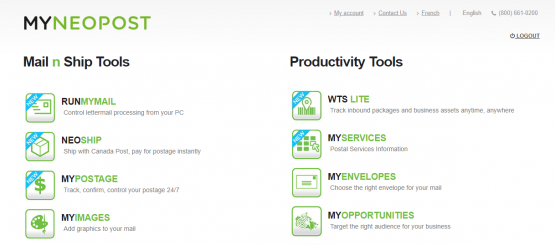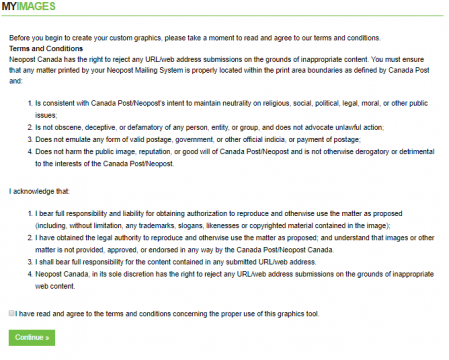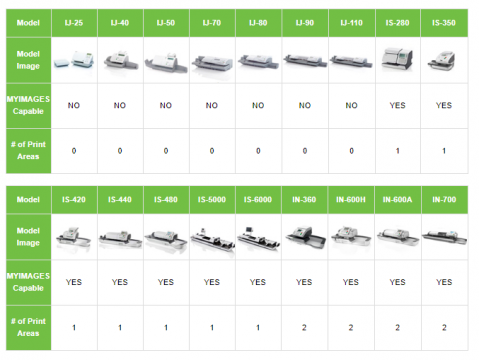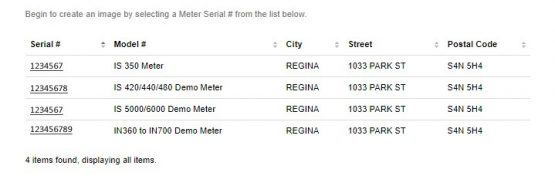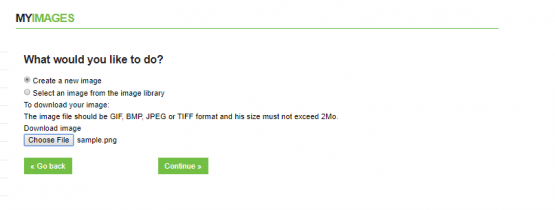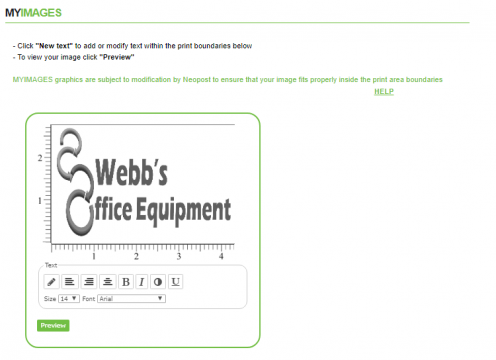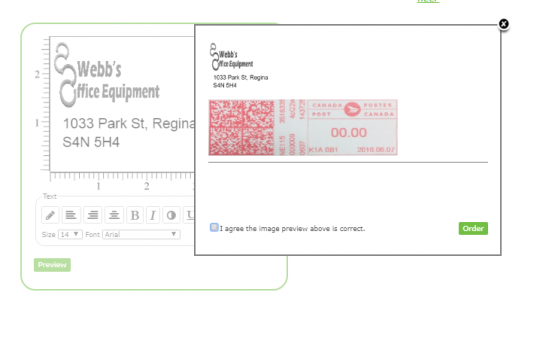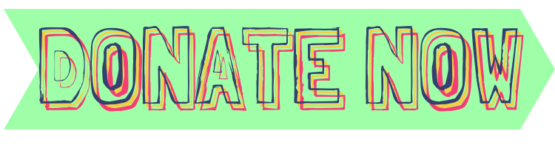Step 1 & 2
- Go to myneopost.ca and login with your credentials
- Under “Mail n Ship Tools” select “MYIMAGES”
Step 3
- Read and accept the terms and conditions by checking the box at the bottom and press “continue”
Step 4
- Check from below table number of print areas that your mailing machine will support
Step 5
- Scroll down and click on the serial number of the mailing machine that you want to upload the logo for
Step 6
- Select create new image and upload your slogan in PNG or JPEG formats by clicking on “Choose File” button. Select the file and click on “Continue”
Step 7
- You can edit the size of your slogan. You can also add text to file.
Step 8 & 9
- Click on “Preview” button
- If you are satisfied with the preview check the “I agree…” statement and click on “Order”. Do not proceed until you are completely satisfied with the way your image will be printed on the envelops.
- Within 48 hours you will receive a confirmation email from Neopost along with the instructions to download the image to your mailing machine.